Static Mesh Menu#
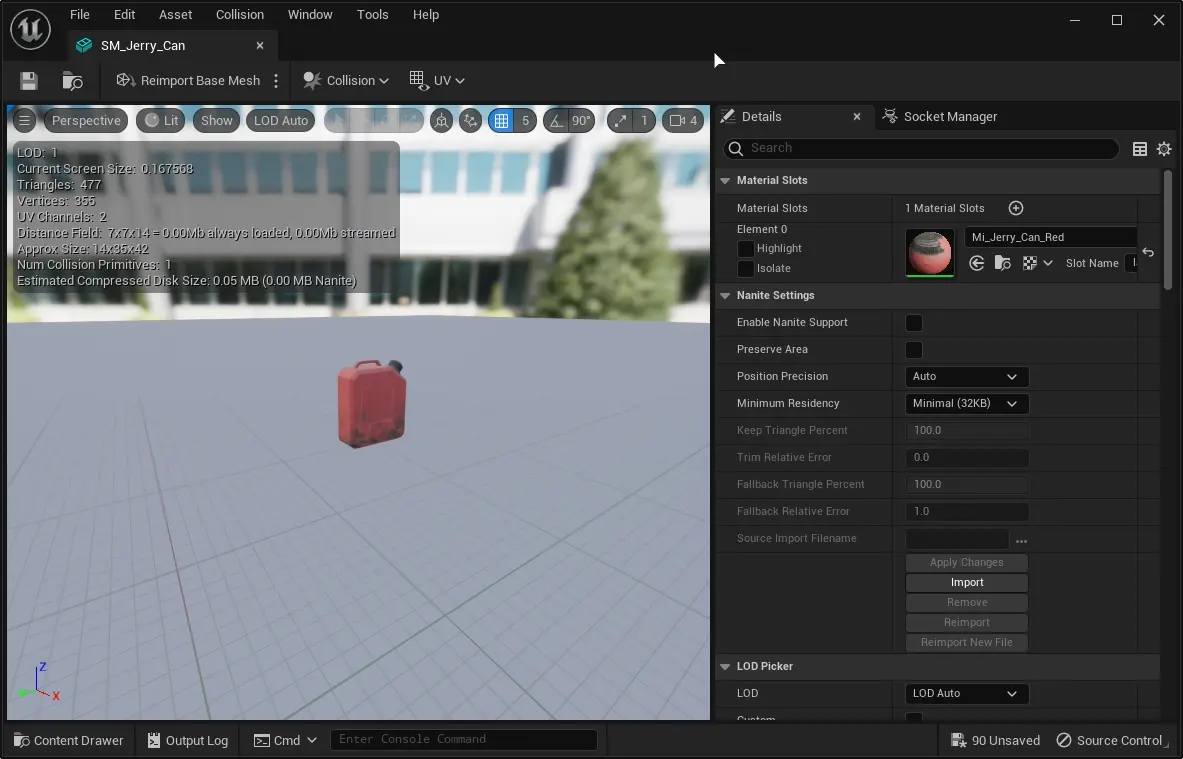
viewport ground plame mesh is 40x40x1m
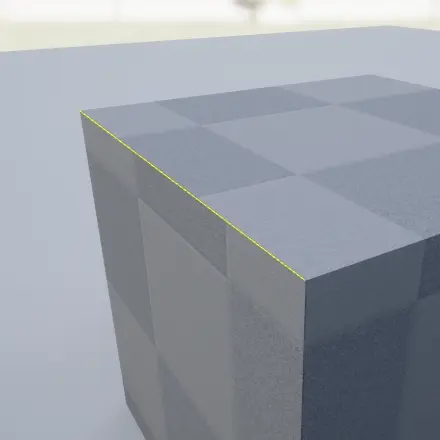
Each static mesh edge is selectable. Selected edge will be highlighted in yellow
Note
Mesh is triangulated before importing into Unreal Engine. Some faces (quads) have a diagonal edge.
Toolbar#

Edit Simplified Collision
Add Sphere Simplified Collision - Creates a sphere collision than encompasses the mesh Add Capsule Simplified Collision - Creates a capsule collision that encompasses the mesh Add Box Simplified Collision - Creates a box collision that encompasses the mesh
Add DOP Collision
10-DOP-X - Creates a box with beveled edges on X axis (10 faces in total) 18DOP - Creat6es a box with all edges beveled (18 faces in total) 26DOP - Creates a box with all edges and corners beveled (26 faces in total)
Convert Box to Convex - Converts all Box Simplified collisions to Convex Simplified collisions. Cannot be undone.
Remove Collision - Removes all simplified collision from the mesh.
Edit options for collisions are only available if simplified collision was selected in the viewport.
Copy Collision From Selected Static Mesh - Copies collision from static mesh that is selected in content browser
Find Source - If asset was imported from FBX/OBJ/… file, this feature opens up location of the source file in Explorer/Finder/…
Auto Convex Collision
Opens Convex Decomposition Editor tab
Convex Decomposition#
This menu allows quick automatic generation of simple collision convex hulls.
Hull Count - Maximum count of Convex Collision Hulls Max Hull Verts - Maximum count of verticles for each generated convex collision hulls.
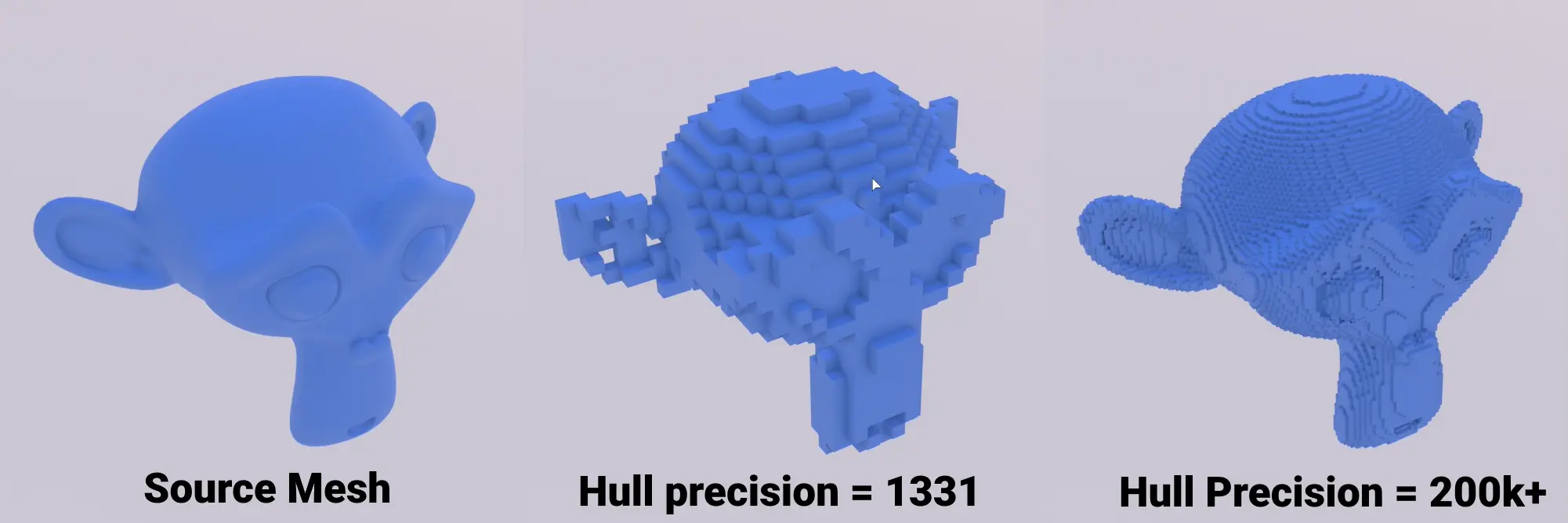
Hull Precision - Count of voxels to determine placement of verticles creating each collision hull
Note
Depending on complexity of the mesh and input settings, this operation can take a while
Toolbar UV menu#
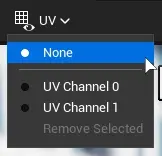
UV Menu allows previewing or removing UV Maps from static mesh.
Note
If Generate Lightmap UVs was selected while importing static mesh, there will be an extra generated UV Map for lightmap, usually with last index.
Selecting one of UV Map channels enables preview in left lower corner of the viewport
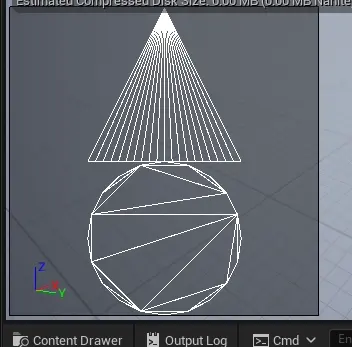
To remove UV Map press Remove Selected
Note
If static mesh has a single UVMap, it cannot be removed.
UV Maps generated for lightmap cannot be removed via this menu. Change Destination lightmap index to remove it.
Extra Viewport Elements#
dataprepviewportsetting [TODO]
Duplicate Player Collision and Visibility Collision view modes
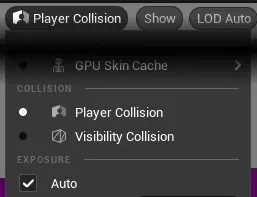
View Menu in Toolbar#
Sockets#

Draws a octahedron at each socket position
[ALT] + [S]Verticles#
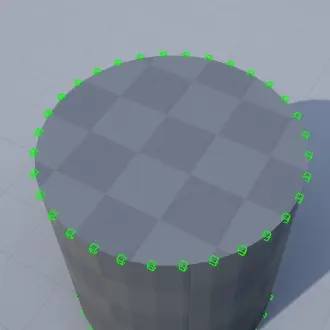
Draws cubes on each verticle position.
[ALT] + [V]Note
Do not enable on high density meshes! It will slow down and might crash the editor.
Vert Colors#
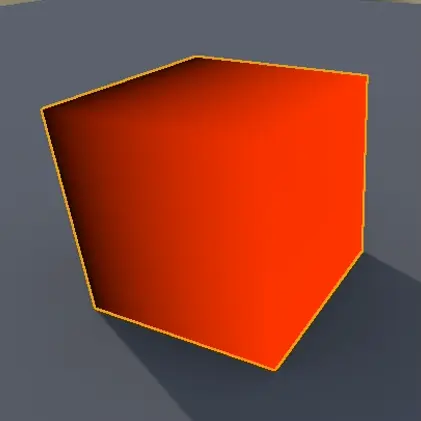
Shows Vertex Colors created in `DCC Software`_. See Importing Vertex Colors
[TODO] .. _DCC: Digital Content Creation Software eg. Blender, Maya, 3DSMax…
Normals#
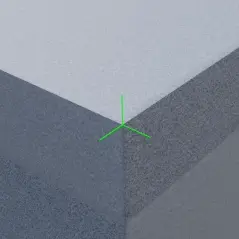
Shows vertex normals.
[ALT] + [N]Tangents#
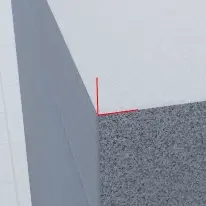
Shows vertex tangents. What is tangent? <https://gamedev.stackexchange.com/questions/51399/what-are-normal-tangent-and-binormal-vectors-and-how-are-they-used>
[ALT] + [T]Binormals#
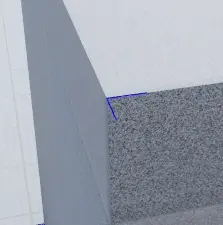
Shows vertex Binormals. Ortohogonal (perpendicular) vector to normal and tangent.
More about binormals <https://gamedev.stackexchange.com/questions/51399/what-are-normal-tangent-and-binormal-vectors-and-how-are-they-used>
[ALT] + [B]Pivot#
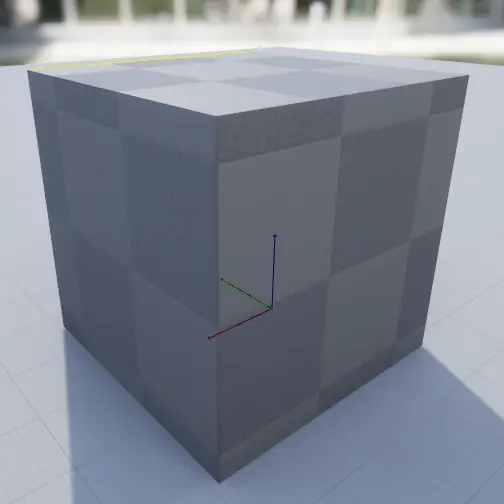
Shows mesh pivot point.
[ALT] + [P]Grid#

Shows ground grid. It’s size can be configured in Snapping Menu
Bounds#
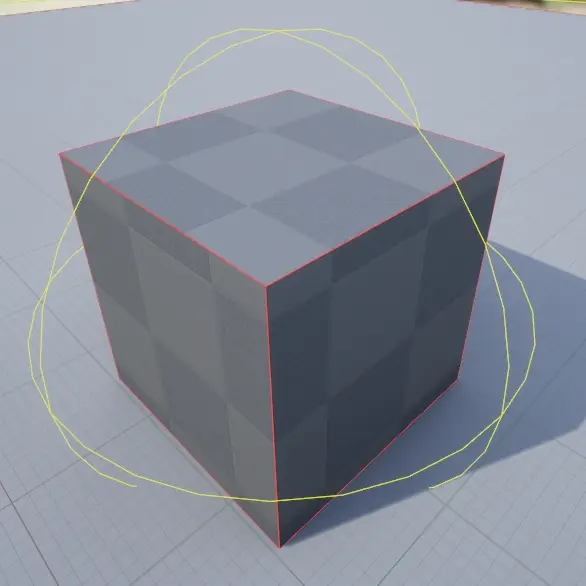
Shows the bounding box (red) and bounding sphere (yellow) around the mesh.
Note
This also includes the preview ground mesh in the viewport.
Simple Collision#
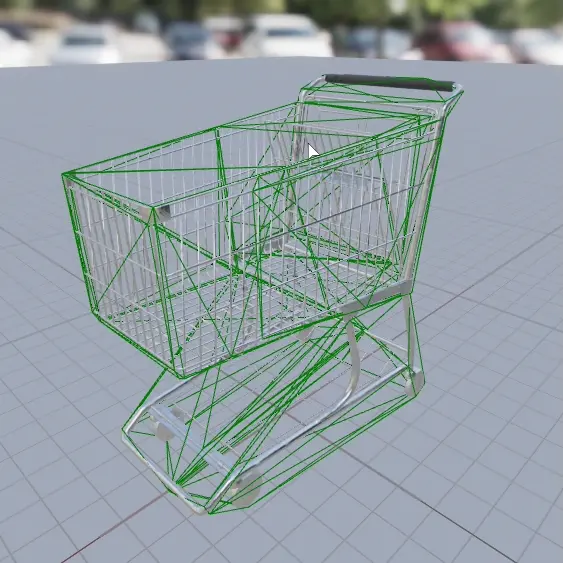
Shows static mesh simple collision and allows editing it in the viewport. See Creating Simple Collision
Complex Collision#
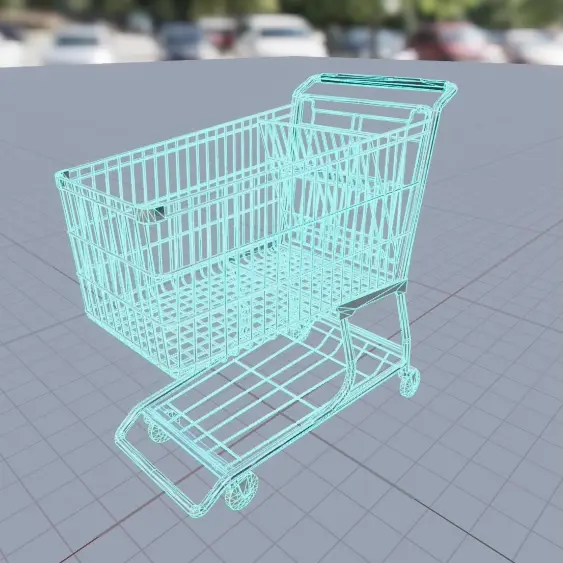
Shows complex collision. See Complex Collision
Note
Complex collision cannot be translated, as it is based on on mesh itself.
Physical Material Masks#
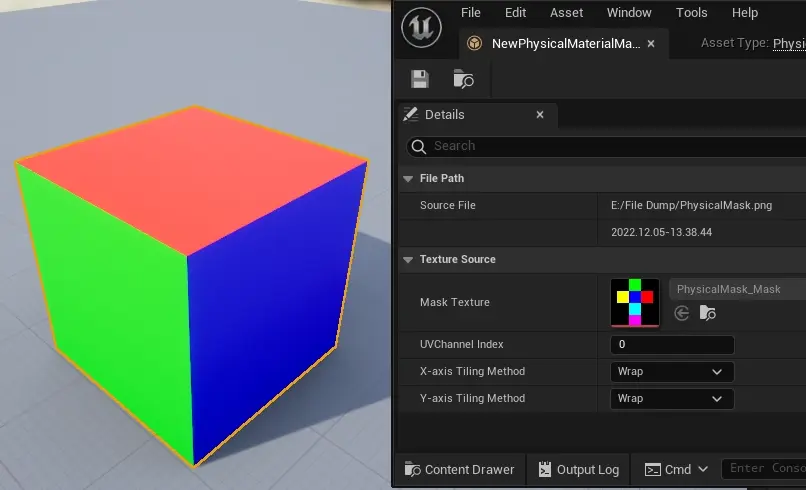
If your mesh has a material with Physical Material Mask set, this will show the mask on the mesh.
See Setting up Physical Material Masks
LOD Menu in the toolbar#

LOD Auto - Switches LOD levels automatically, based on rendered size of the mesh on the screen
LOD X - Forces preview of X LOD level in this viewport
Details Panel#
Details panel contains all information and configuration of the static mesh. Many entries are the same as shown in Import Settings.
Material Slots#
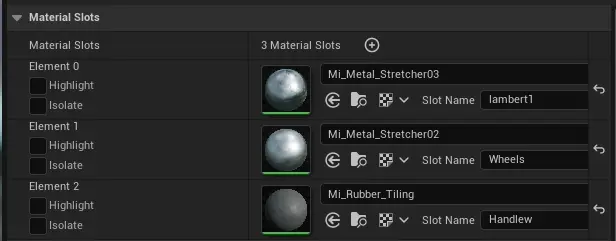
Shows all materials assigned to this static mesh.
New slots can be added using  button.
button.
[TODO] What is the use for them?
Slots can be named, in 
[TODO] What is the use for the slot name?
 will replace the material in this slot with material selected in Content Browser
will replace the material in this slot with material selected in Content Browser will find assigned material in Content Browser.
will find assigned material in Content Browser. shows the list of used textures in material assigned in this material slot. Clicking on any entry will find the texture in Content Browser
shows the list of used textures in material assigned in this material slot. Clicking on any entry will find the texture in Content Browser
Using  will highlight the mesh part that uses this material.
will highlight the mesh part that uses this material.

Using  will hide any static mesh faces using other materials.
will hide any static mesh faces using other materials.
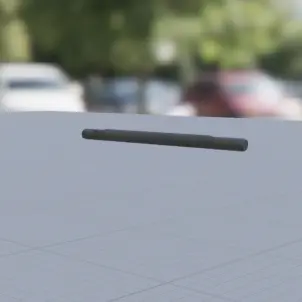
destination lightmap index, if you set it higher than last lastindex+1 it will temporarilty create empty uvmaps and set it to lastindex+1 anyway
remove degenerates option is force enabled with nanite enabled
“”doggo_hp_Alberto_hp_old has degenerate tangent bases which will result in incorrect shading. MikkTSpace relies on tangent bases and may result in mesh corruption, consider disabling this option. “”