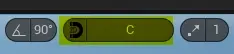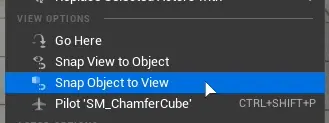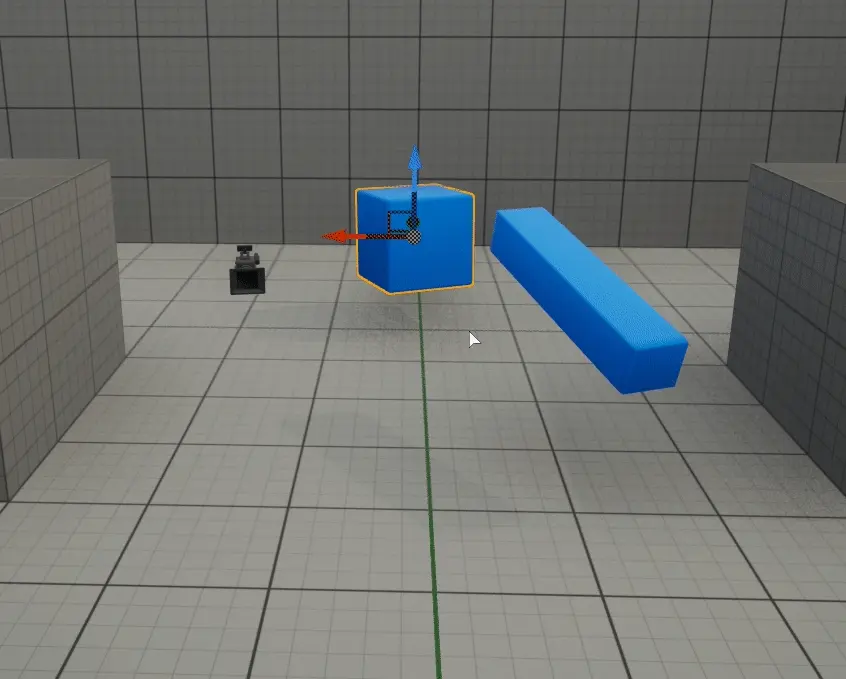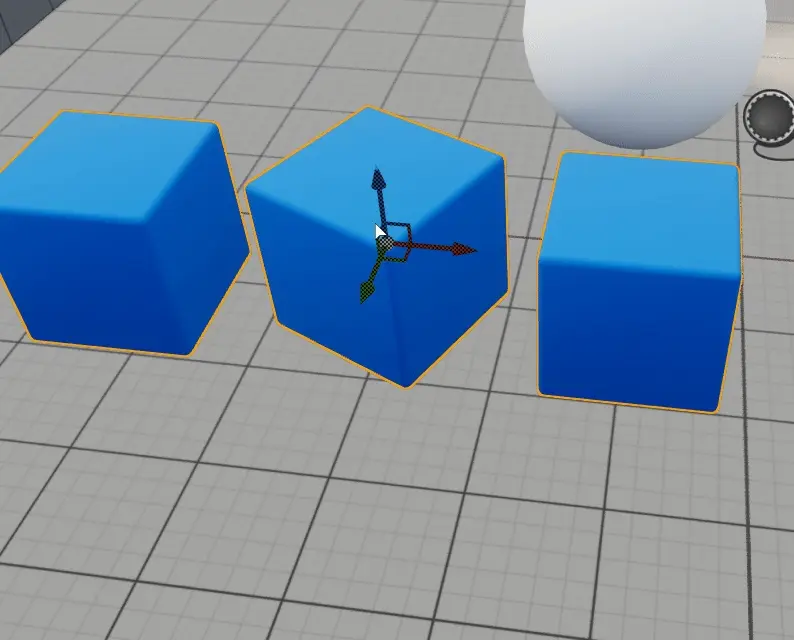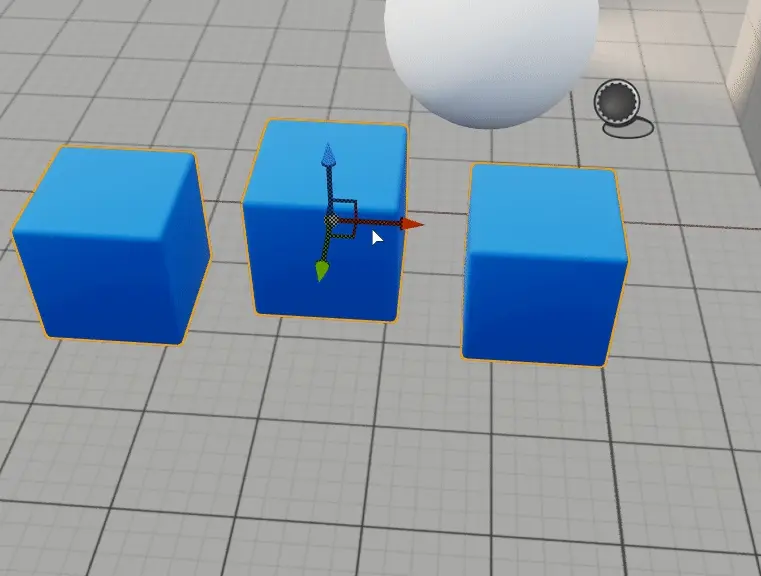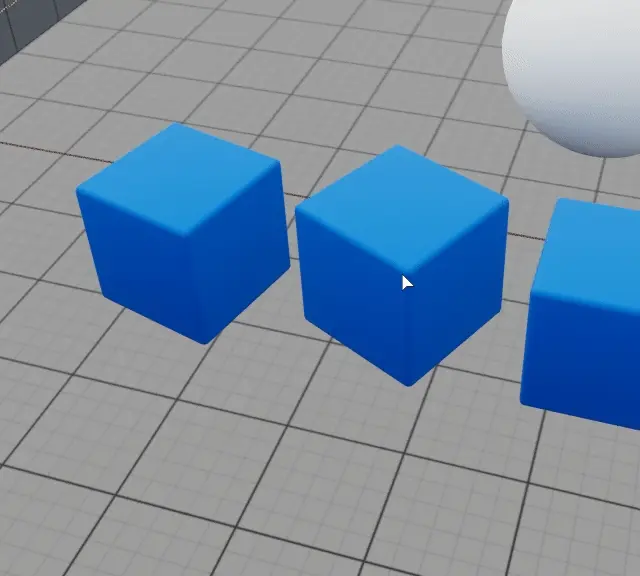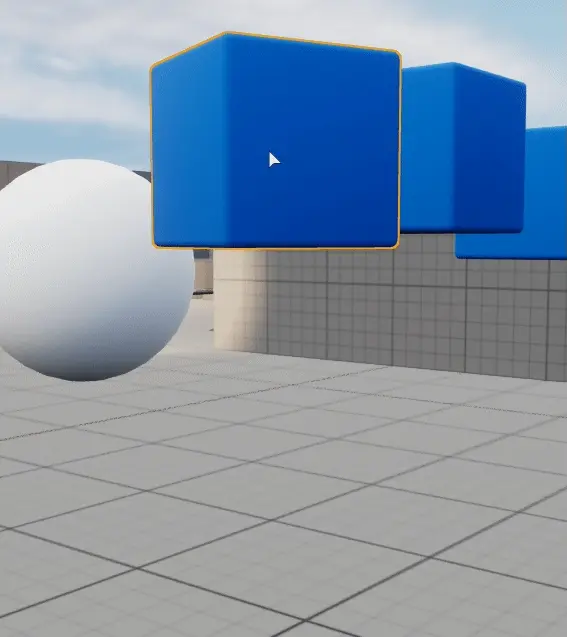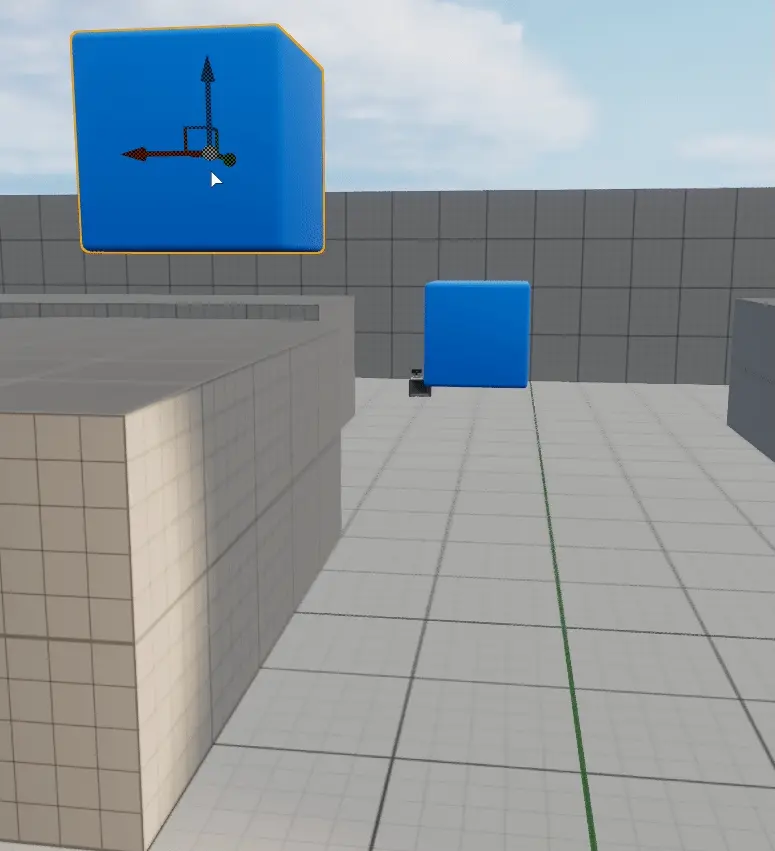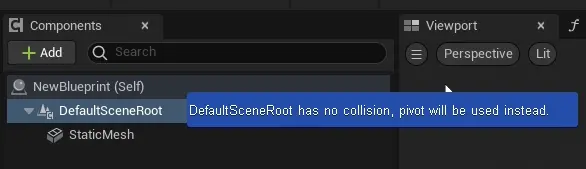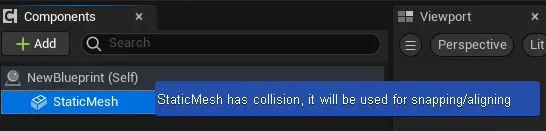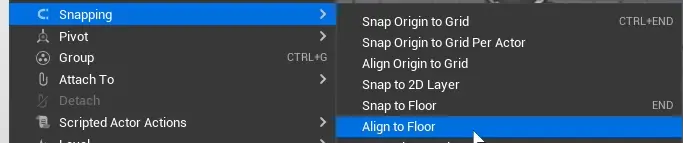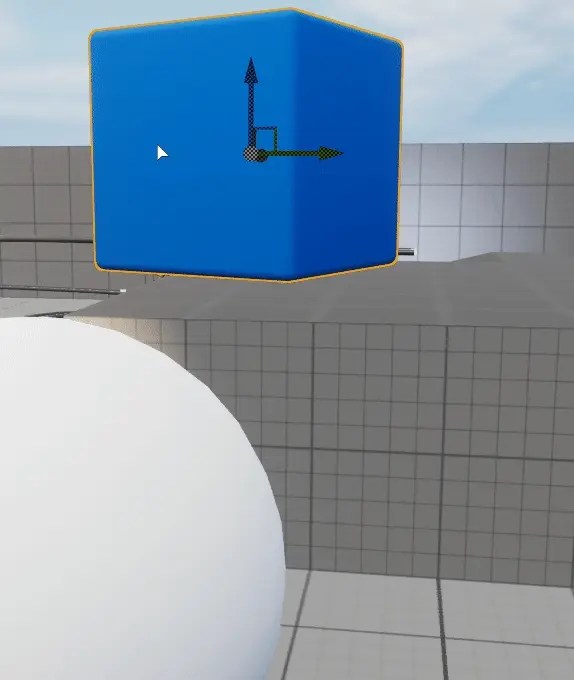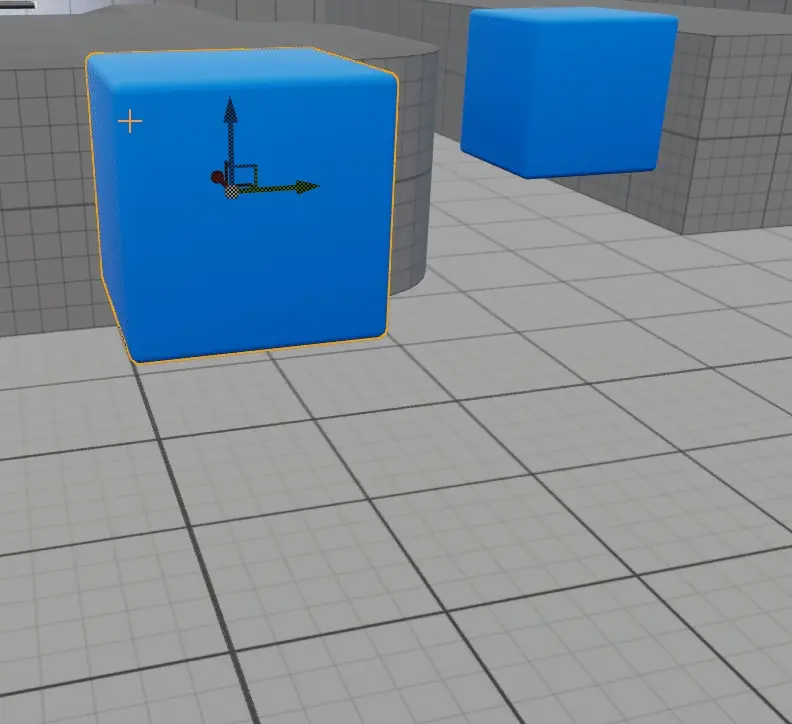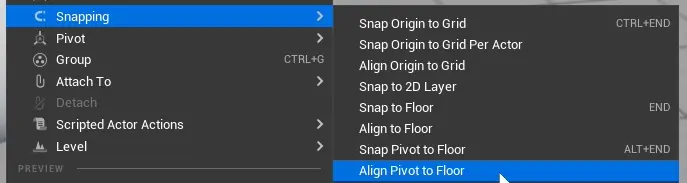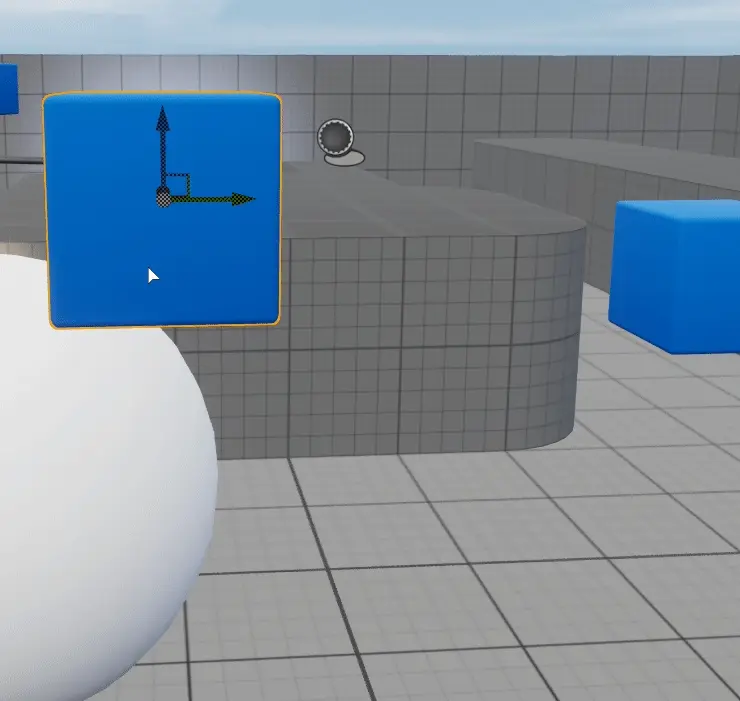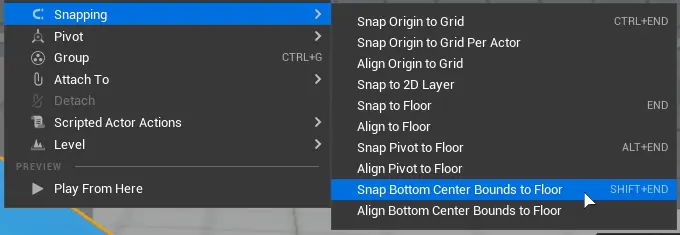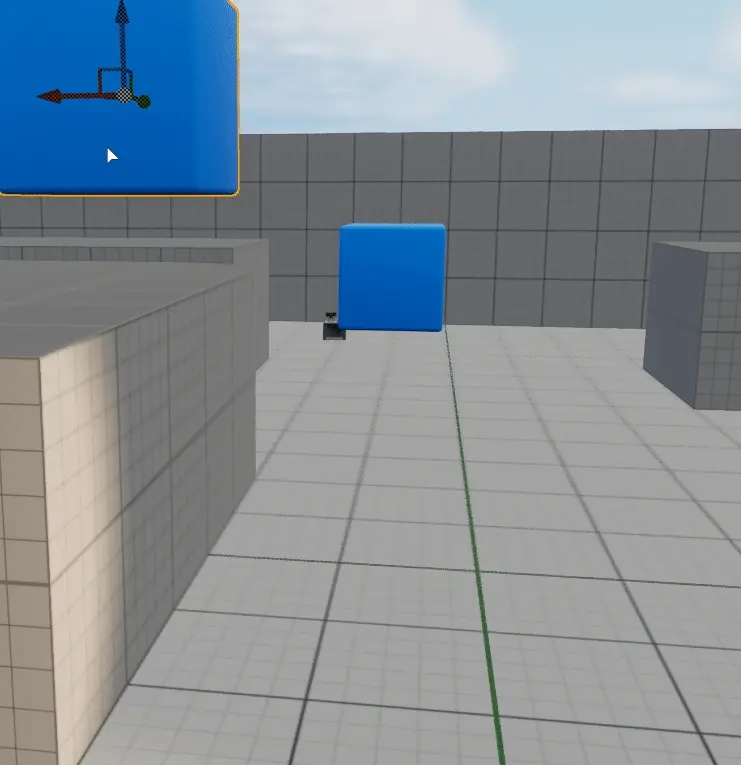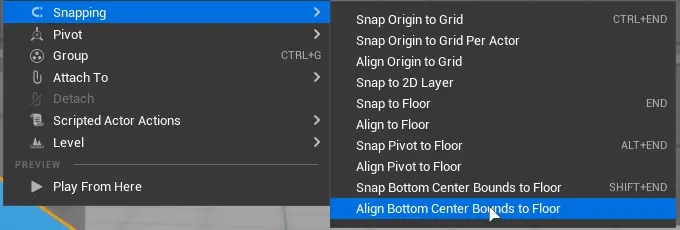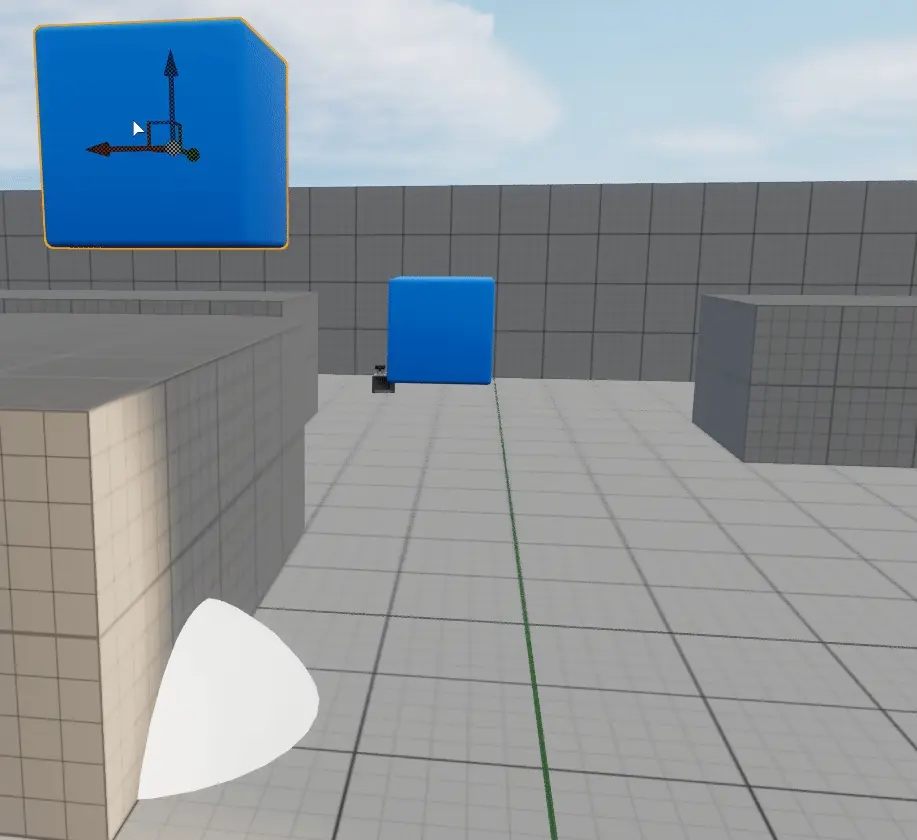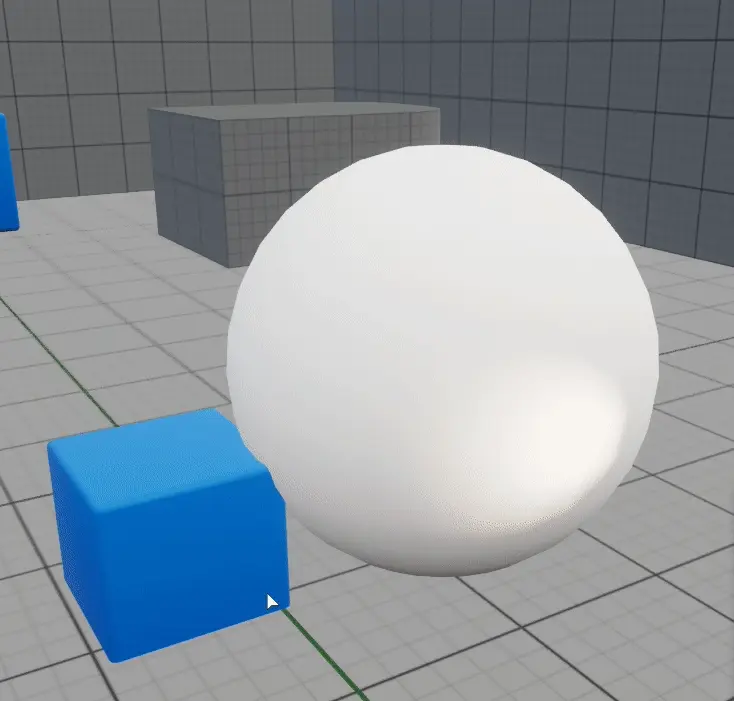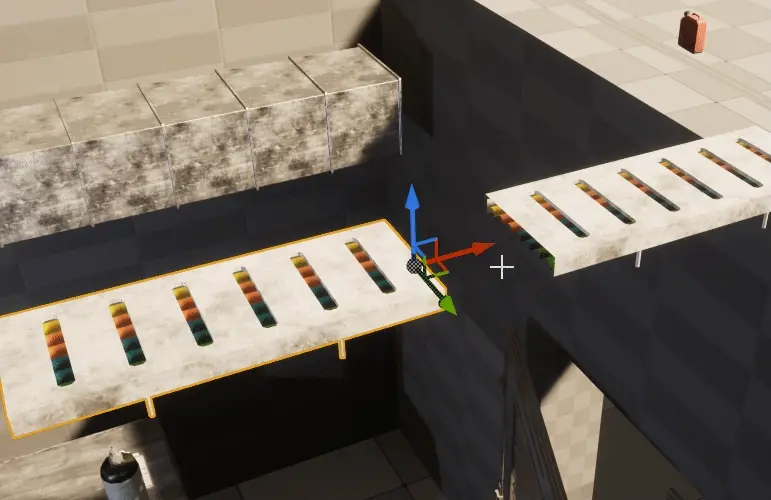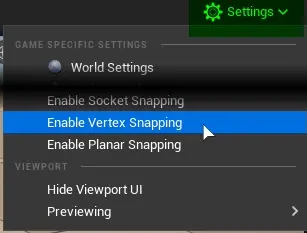Actor Snapping#
Grid Snapping#
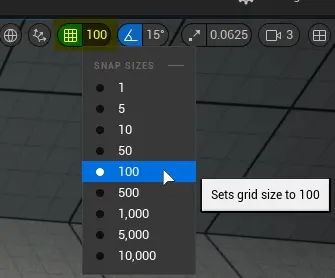
Grid snapping will force selected actor(s) to move in set increments when using gizmo.
To toggle this feature click on 
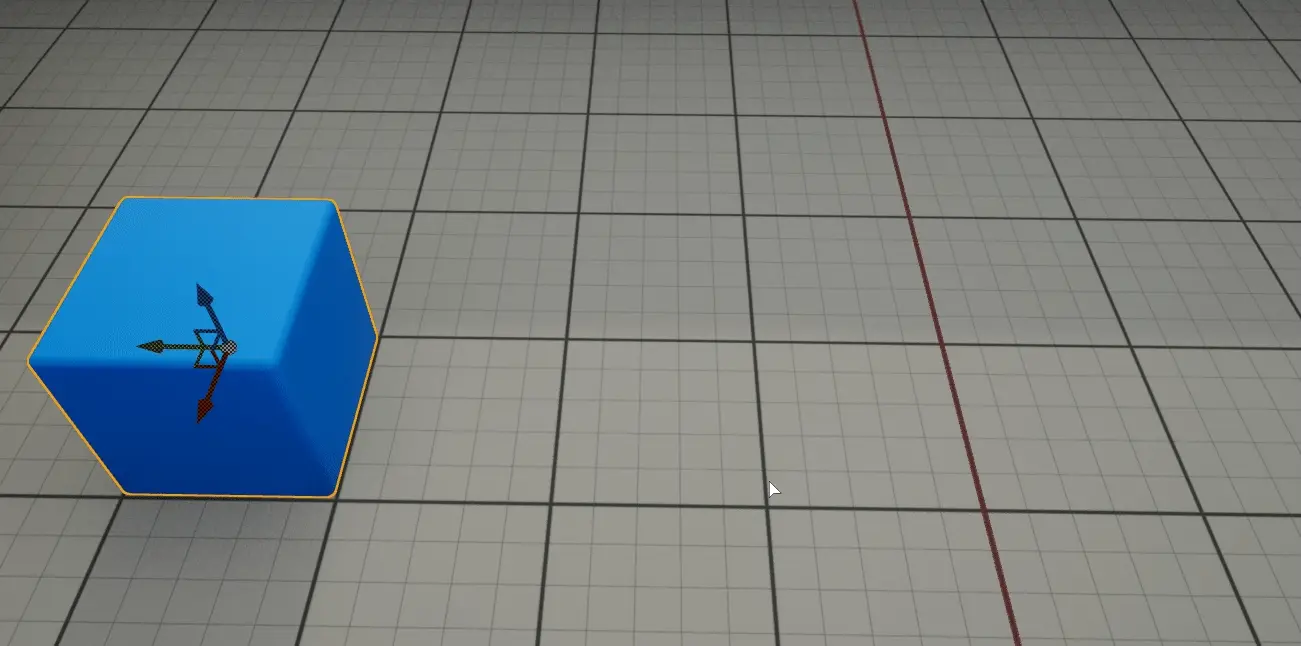
Information
The unit of grid snapping in centimeters.
See Also
It is also used in custom pivot point snapping, see Set pivot to mouse cursor location
Rotation Snapping#
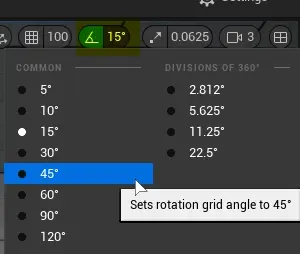
Rotation snapping will force the new rotation for selected actor(s) to be in specified increments
To toggle this feature click on 
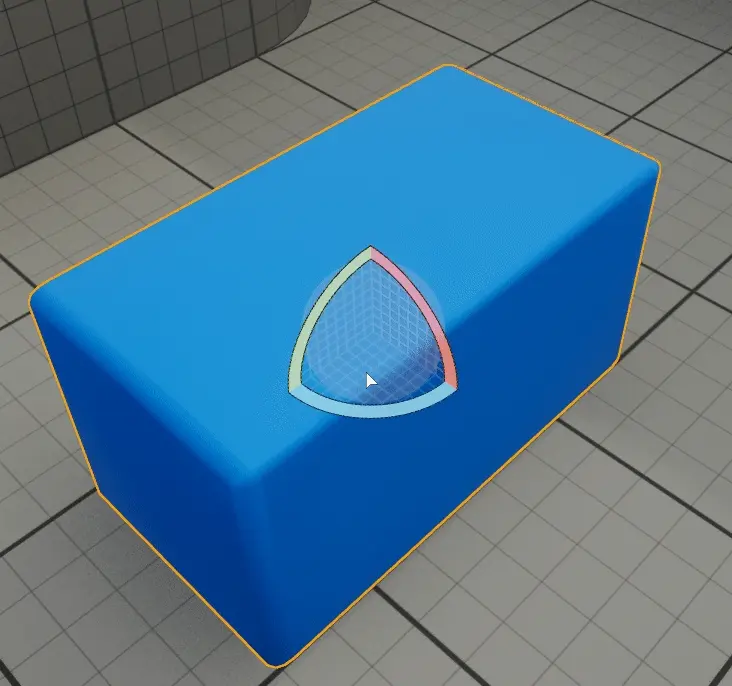
Information
The unit of rotation snapping is degrees
Scale Snapping#
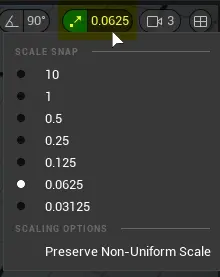
Scale snapping will force actors to scale in increments while using gizmo.
To toggle this feature click on 

Information
The unit of scale snapping is multipiler
Preserve Non-Uniform Scale#
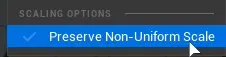
If actor has non-uniform scale (one or all scale axis have different values), scaling might not be working as expected. Toggling this on makes sure the actor is scaled in same way as the actor with uniform scale.
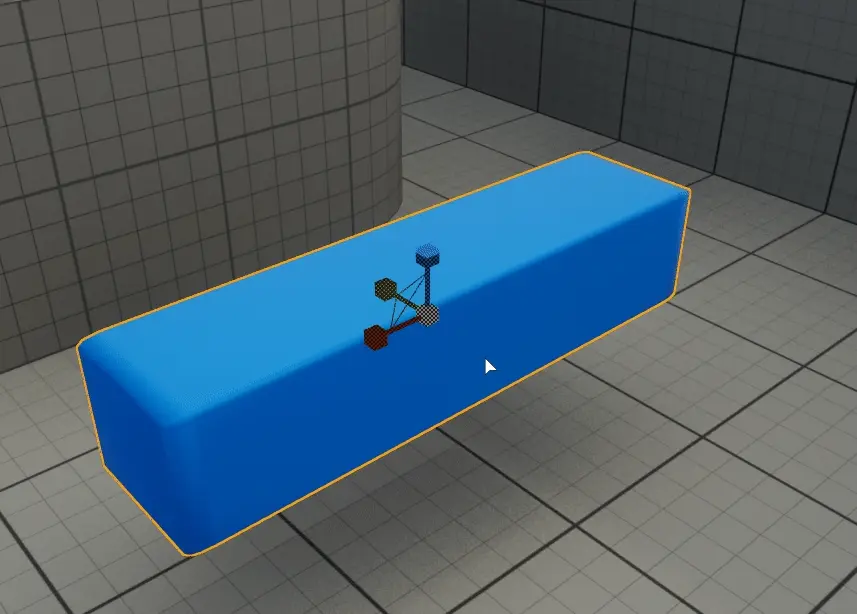
Surface Snapping#
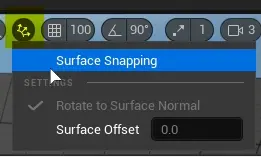
Simply places actor to position under the mouse cursor. (aligned to surface normal if Rotating to surface normal is enabled)
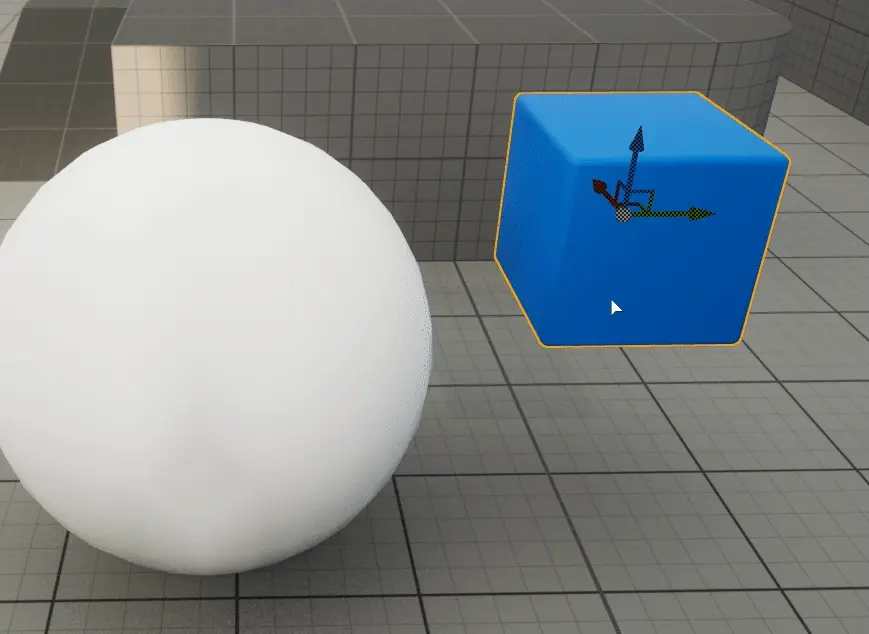
Rotate to surface normal#
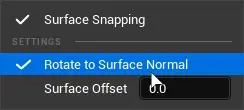
Rotates actor to surface.
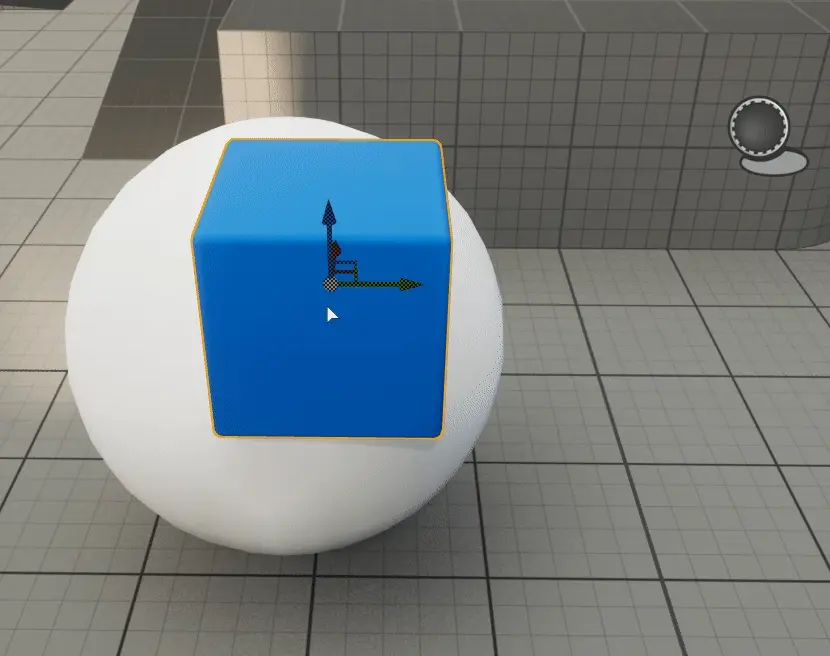
Surface offset#
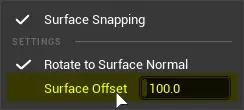
Sets how far from target location actor will be placed.
Useful for actors with pivot point that is not placed at the bottom.
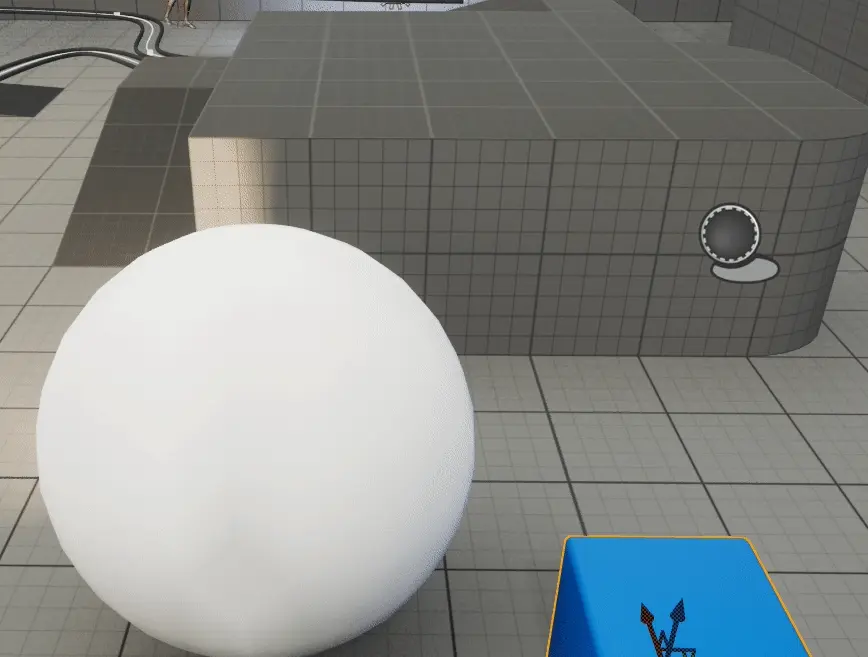
Information
Unit is centimeters
Actor Snapping (in Settings)#
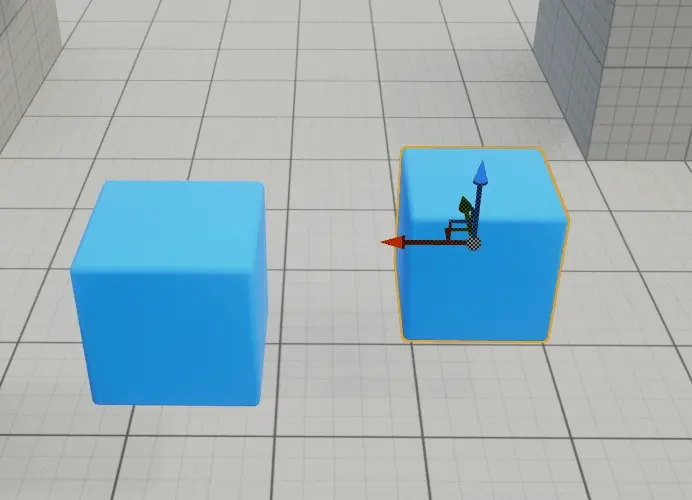
Actor snapping tries to snap selected actor to another actor.
2D Snapping#

2D Snapping options are available when Enable Snap Layers is enabled in Project Settings
Snap Layers#
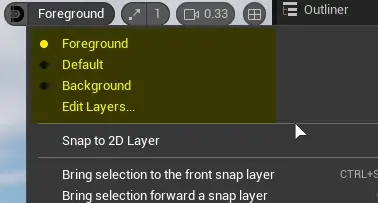
Snap layers are Y position presets that allow actors to be snapped to that value.
Using Edit layers… will open Project Settings 2D Tab in which new layers can be created and their names and Y values modified
Snap to 2D Layer#
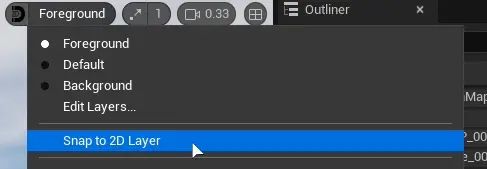
Snap to 2D Layer function will set the Y position value of selected object to currently active 2D snap layer .
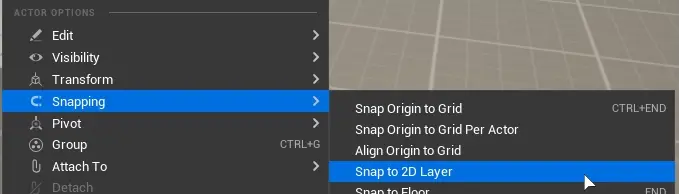
This function is also available in object context menu#
Info
The default value of foreground layer is Y = 100
Bring selection to front snap layer#
Sets the Y position of selected actors to value set in highest snap layer in hierarchy
Bring selection forward a snap layer#
Sets the Y position of selected actors to higher snap layer in hierarchy
Send selection backward a snap layer#
Sets the Y position of selected actors to lower snap layer in hierarchy
Send selection to the back snap layer#
Sets the Y position of selected actors to value set in lowest snap layer in hierarchy
Select next 2D Layer#
Selects the higher layer in snap layer hierarchy, which then can be used in Snap to 2D Layer
The selection will be shown on menu bar.
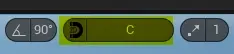
Select previous 2D Layer#
Selects the lower layer in snap layer hierarchy, which then can be used in Snap to 2D Layer
The selection will be shown on menu bar.