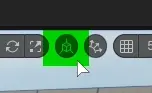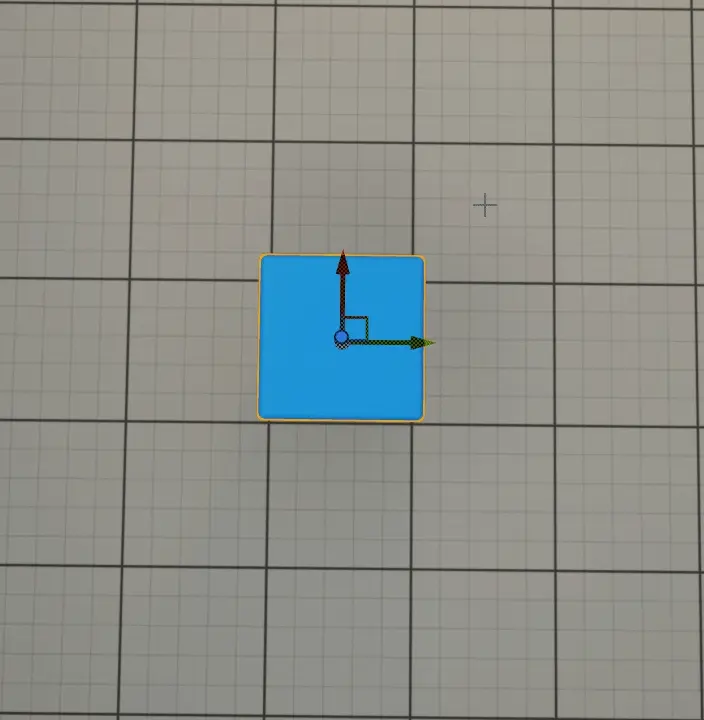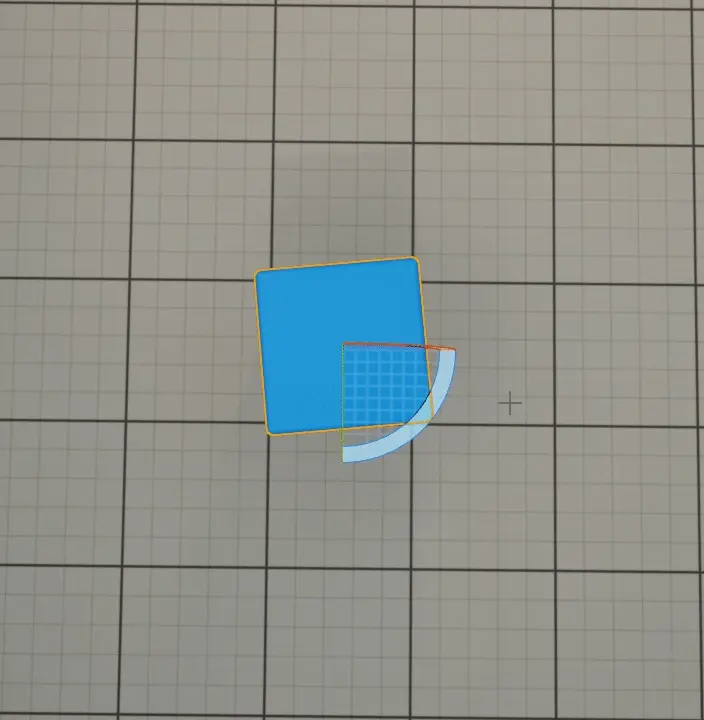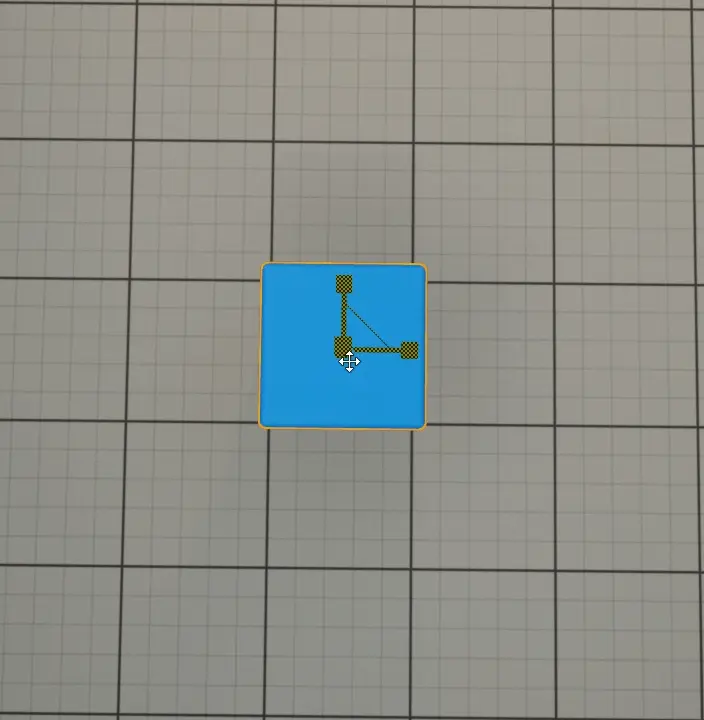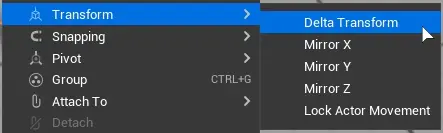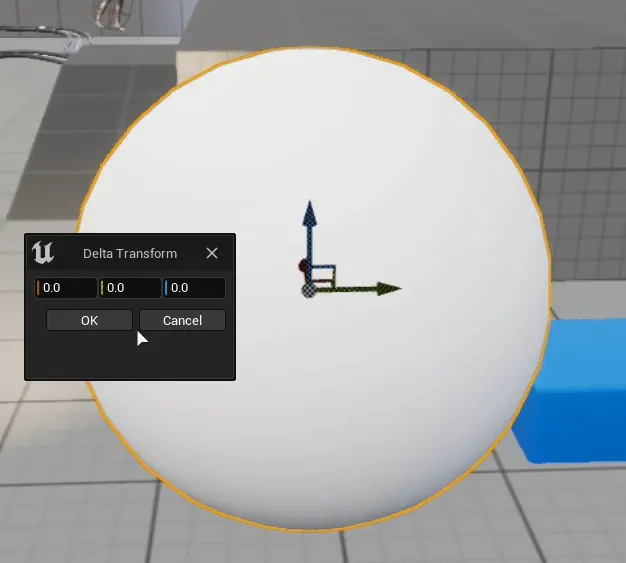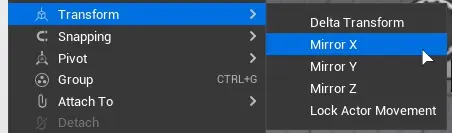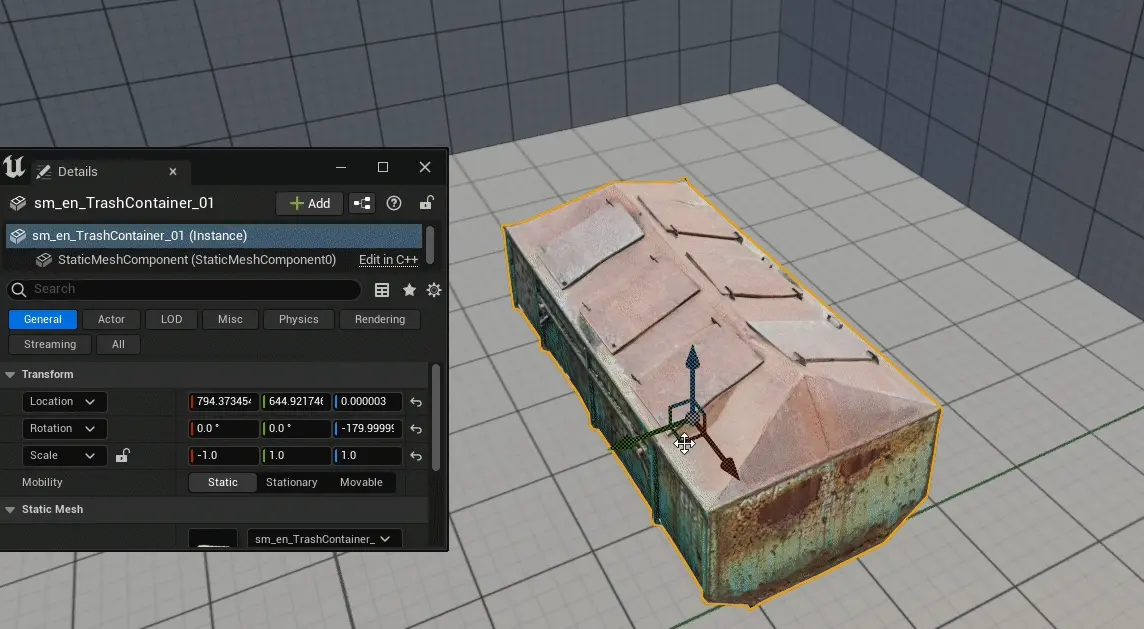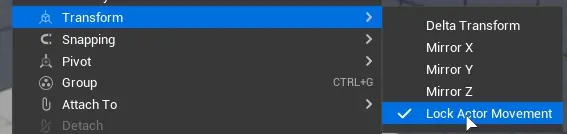Translating actors in the world#
Actor Translation Modes#
Mode can be switched using
Buttons on the top right of the viewport.
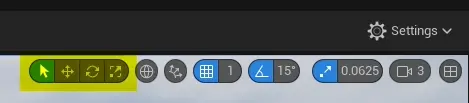
Using keyboard shortcuts. Hovering over buttons reveals keyboard shortcut in popup bubble. Key shortcuts are quite easy to remember as they are first letters on QWERTY keyboard. Autodesk Maya uses the same layout.
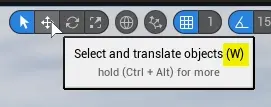
Using gizmo#
Clicking on any actor is going to show manipulator - gizmo, allowing user to move, rotate or scale the actor.
All actions are applied from the actor’s pivot point (set in blueprint editor or in other DCC software for static meshes)
Gizmo can be moved without moving the actor to make translation adjustments easier. See Actor pivot offset (Move 3D gizmo)
Move and scale#
Clicking and dragging on single axis will manipulate actor in single axis.
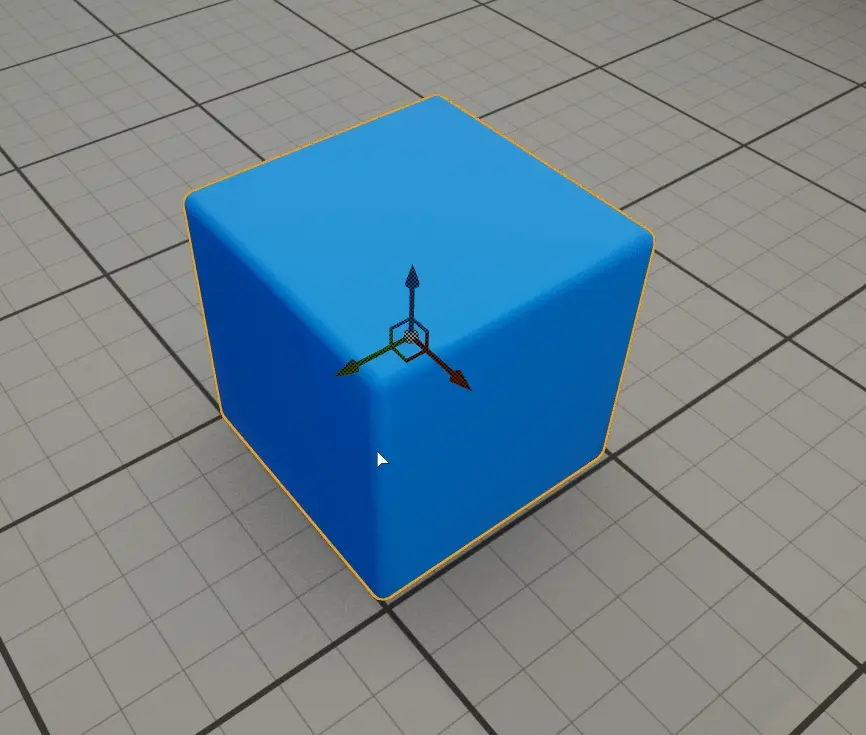
Clicking and dragging on section in between two axis will lock manipulations to these two axis
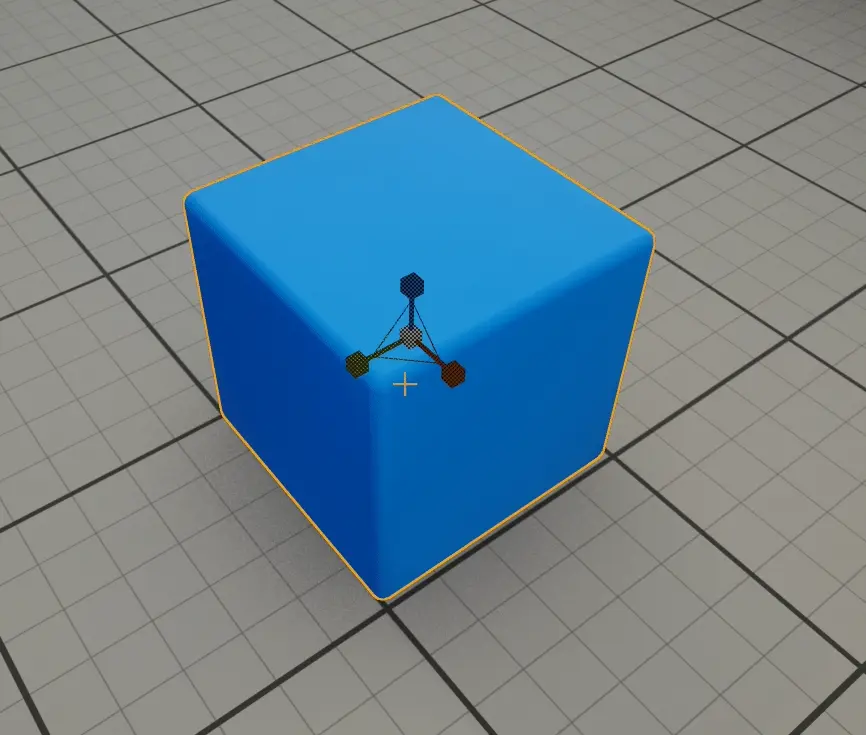
Clicking and dragging on white ball in the center will manipulate actor in all axis.
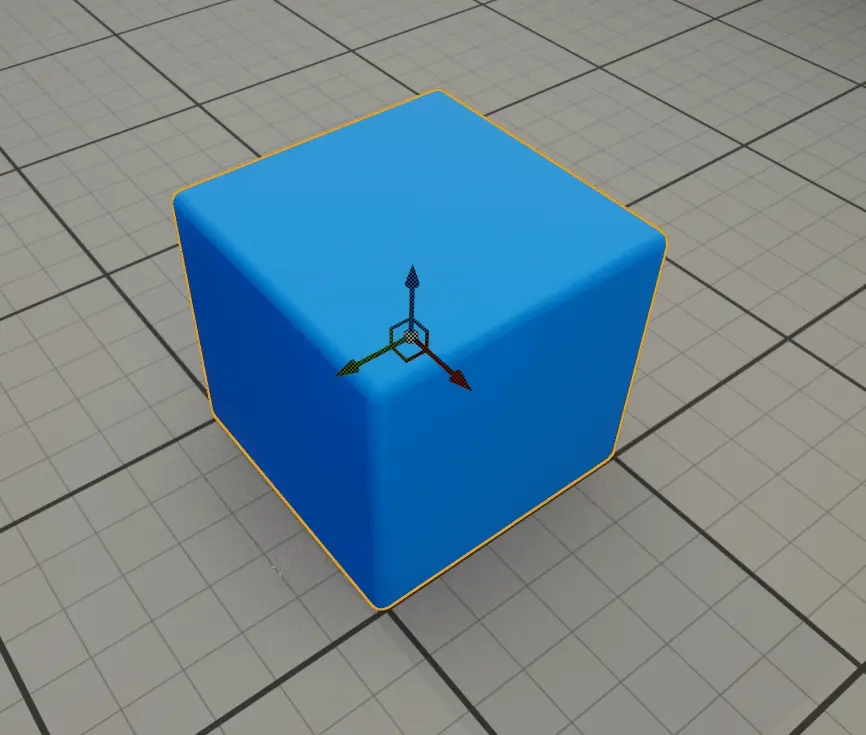
For scale transforming exclusively, holding CTRL and dragging any single axis will scale actor in all axis.

Rotate#
By default Unreal Engine allows only explicit axis rotation using gizmo.
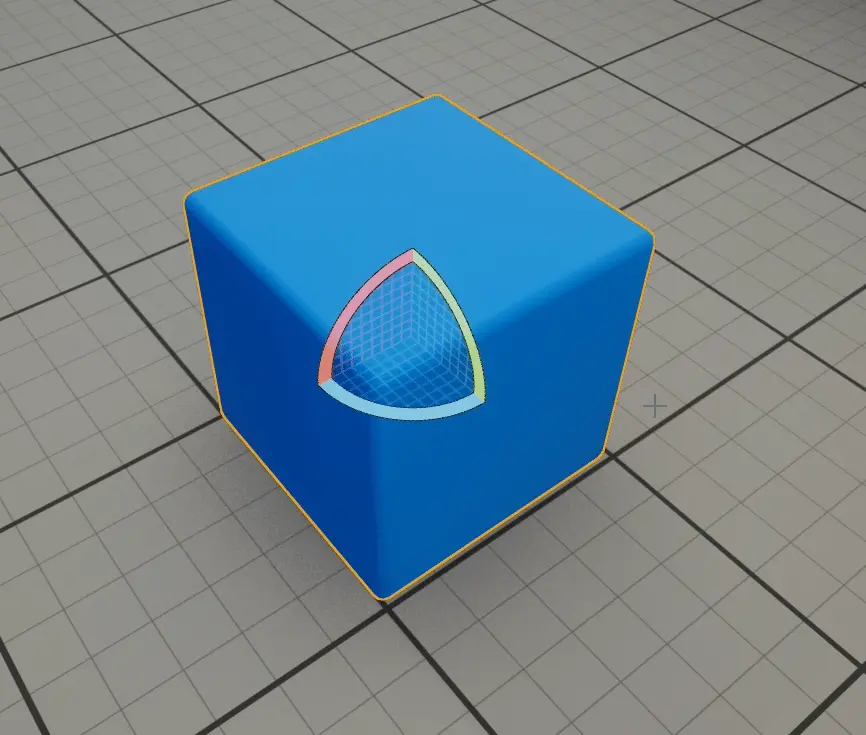
Free rotation gizmo (Arcball Rotate) can be enabled in . Search for arcball or go to
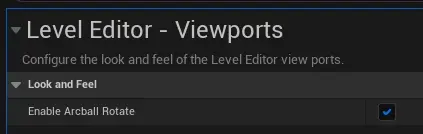
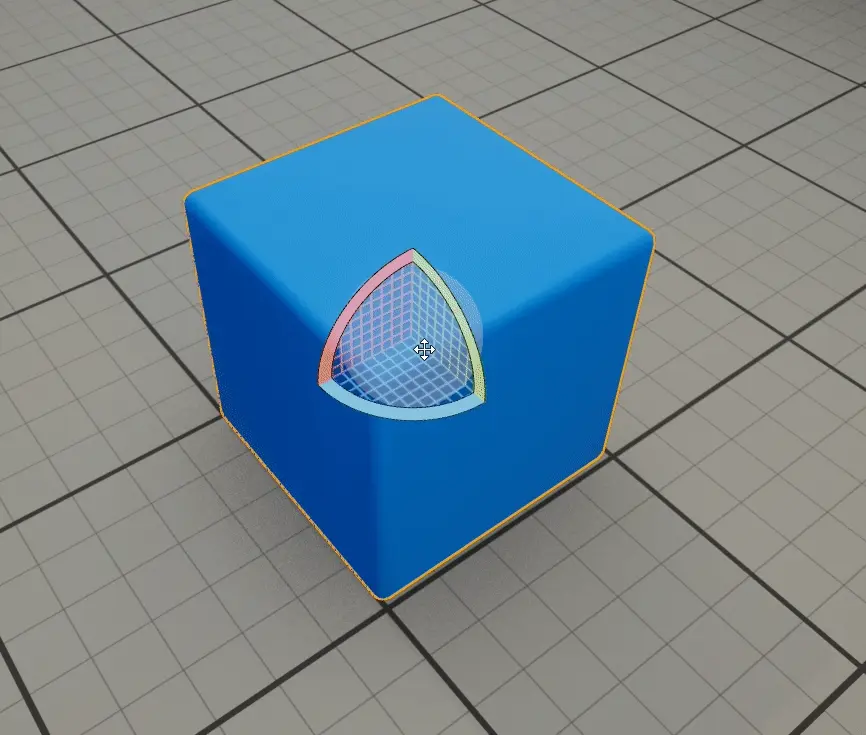
Arcball Rotate in action#
Using Details Panel#
It’s also possible to manipulate selected actor’s translation using Details Panel, explicitly setting values or clickning and dragging.
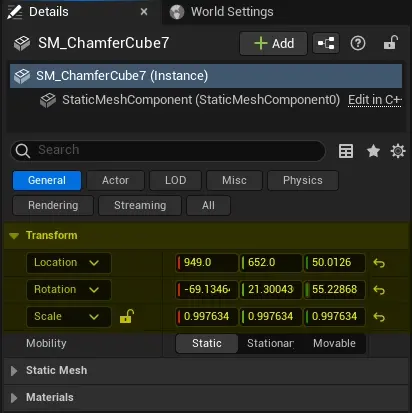
Note
There is no value snapping to fractions while dragging (0.1, 1, 10, …) in Unreal Engine
Details panel also allows locking of scale axis - actor will always be scaled uniformly, in all axis.
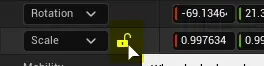
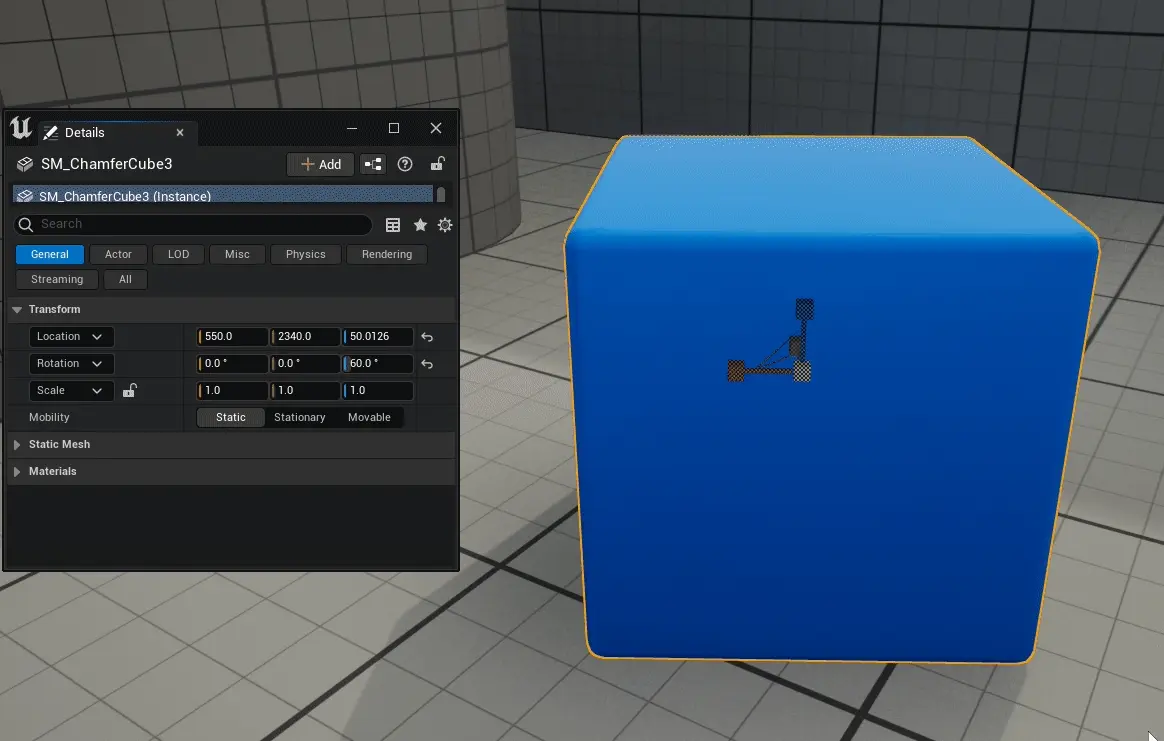
Scaling using details panel#
Note
This only works when typing in values or dragging any scale axis in details panel. Scaling using gizmo ignores this lock. To scale uniformly using gizmo, hold CTRL while dragging any single gizmo axis.
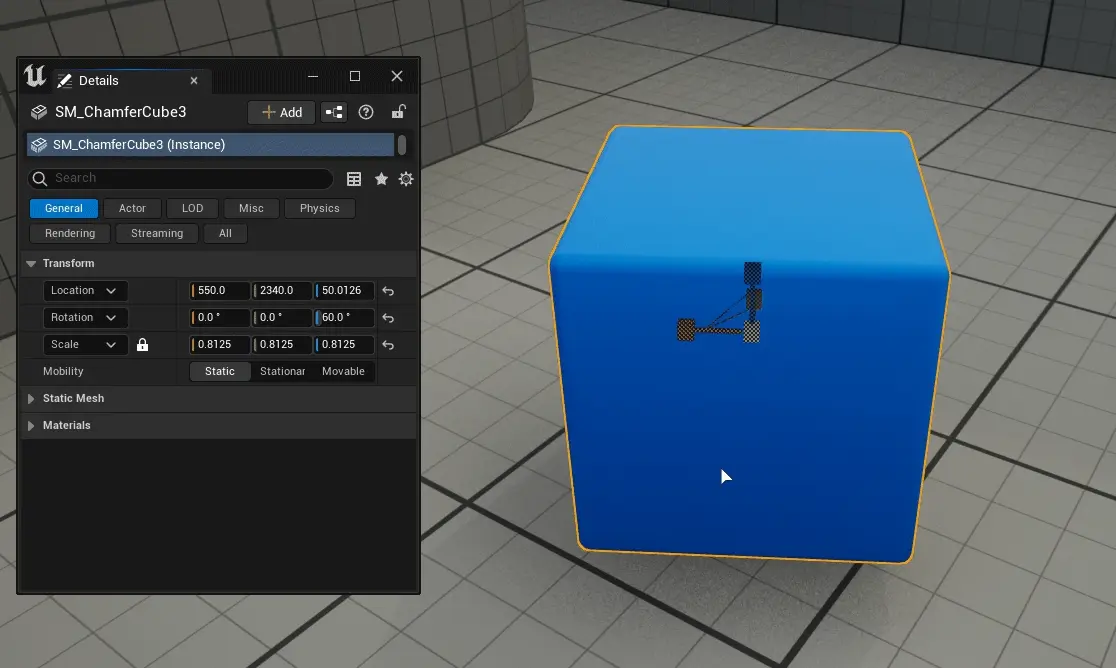
Scaling using gizmo and then details panel with lock#
Moving actor using WASD keys#
To move actor using WASD keys, use Pilot option from context menu. or press CTRL+SHIFT+P
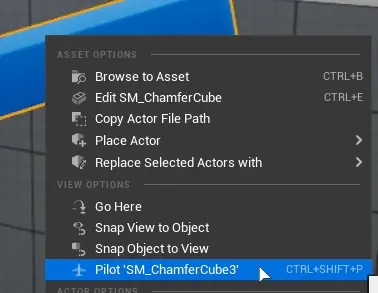
Note
Gizmo position (pivot point) won’t move while using this feature. reselect actor to put it into correct position.
To stop press eject button in the left upper corner of the viewport.
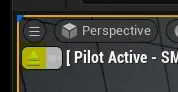
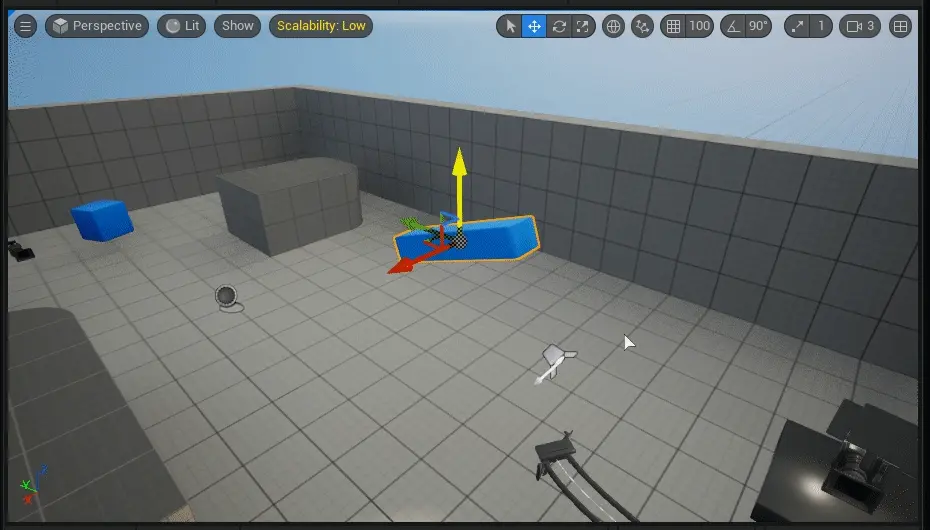
If the actor that is used in Pilot function has a camera component, this feature toggles between automatic camera and the camera component.
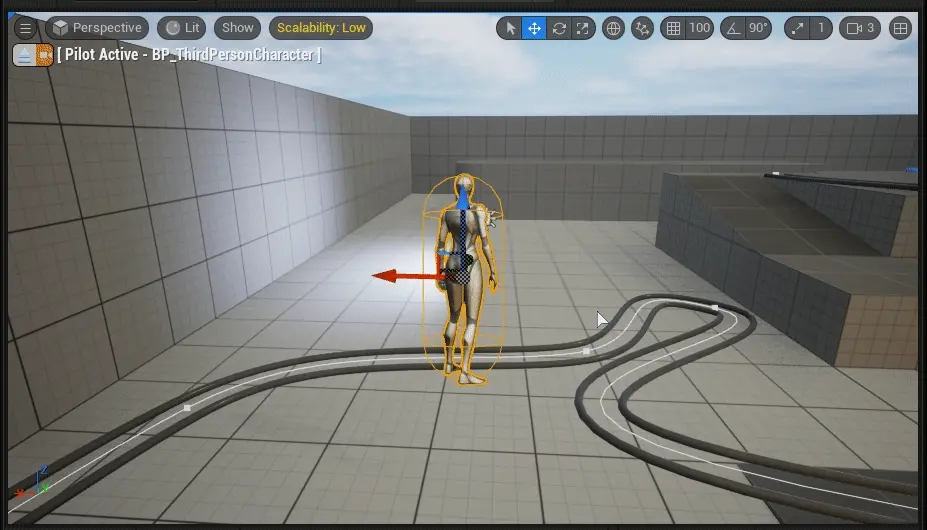
If actor has multiple cameras, the lowest camera in components view will be used.
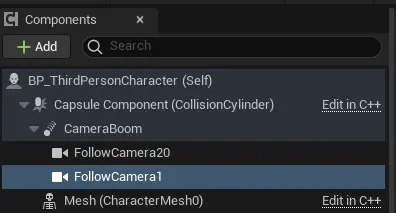
FollowCamera1 will be used for this feature.#
Local and Global coordinate system#
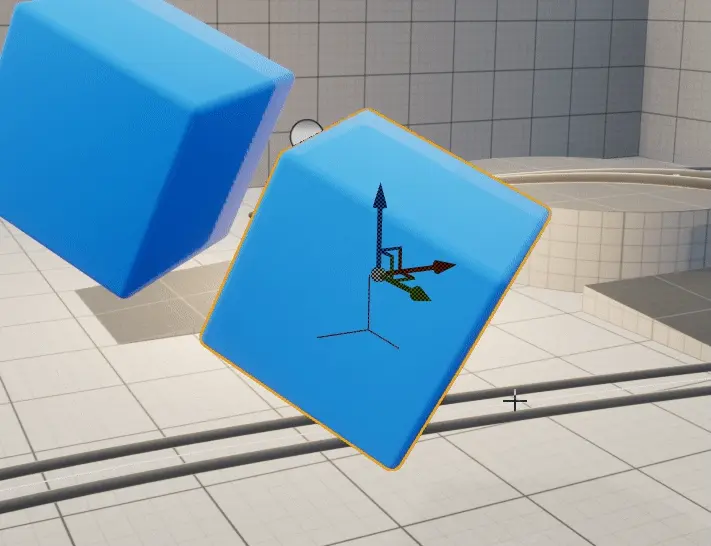
You can switch between local and world coordinate system for 3D Gizmo using button located in viewport toolbar.
This comes quite handy for objects that are rotated.