Actor pivot offset (Move 3D gizmo)#
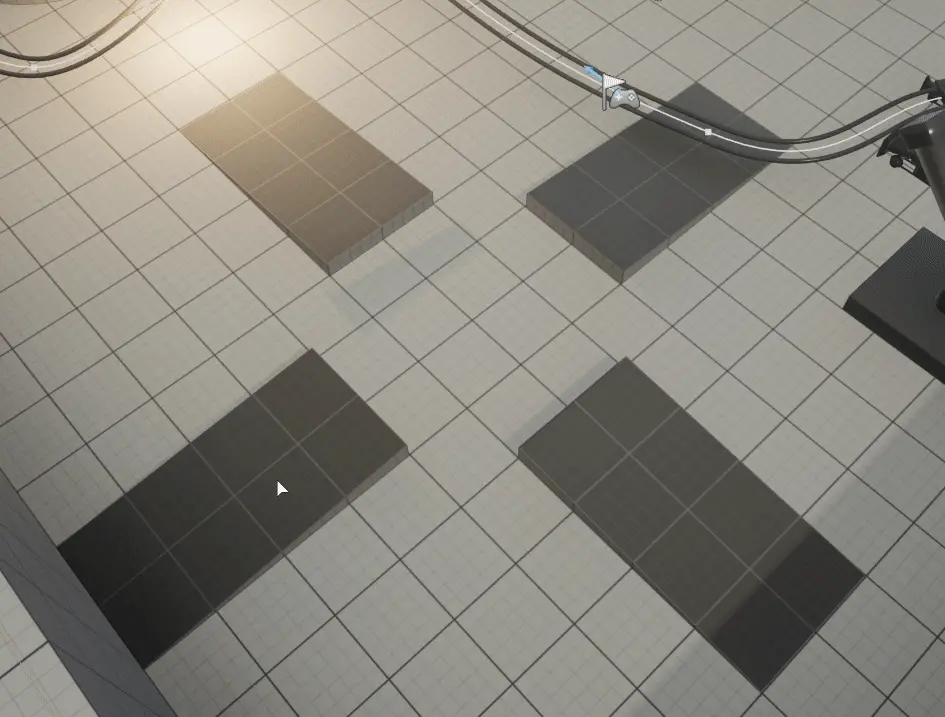
Use pivot offset if it’s difficult to place or rotate actor to your target translation.
Temporary pivot point change#
Drag the pivot manually#
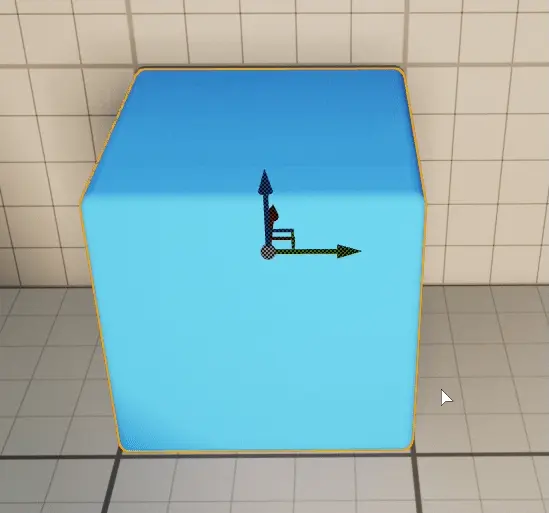
Hover mouse cursor over the gizmo and press LeftAlt+MiddleMouseButton and drag it.
Set pivot to mouse cursor location#
Select one or more actors and place your cursor where you wish to place your pivot point, open context menu (RightMouseButton) and select
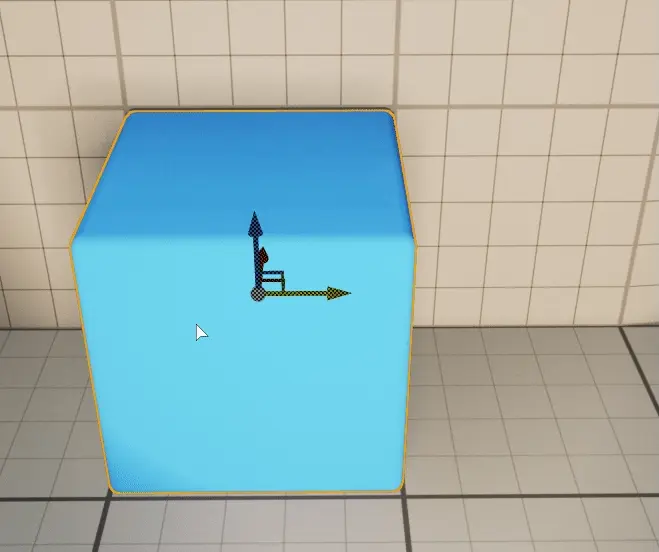
Set Pivot Point Here (Snapped) is going to place it snapped to nearest grid point. Grid snapping can be configured in Grid Snapping Settings.

Center pivot between multiple actors#
Center on Selection will set the pivot point in the center of all selected actors.
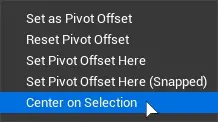
Note
Center is measured from default pivot points.
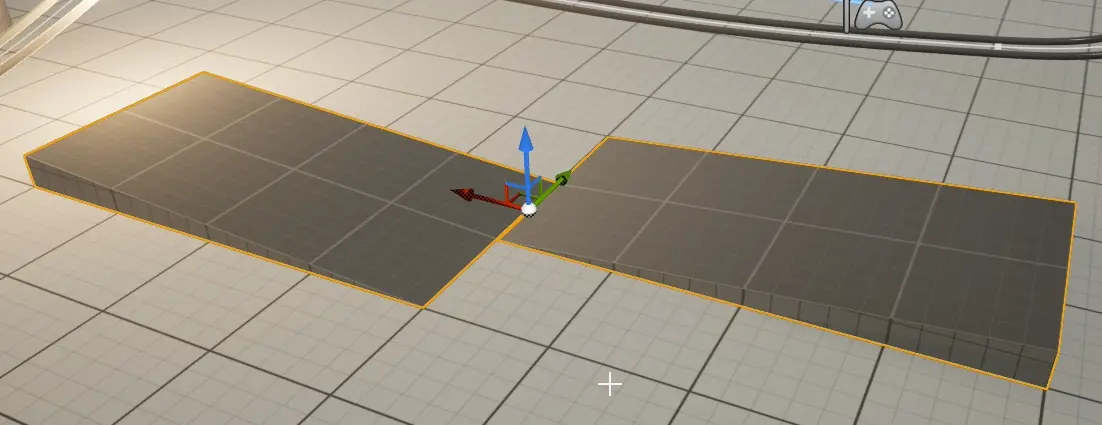
Make pivot offset permament#
Pivot point changes are temporary.
To make Unreal Engine remember your custom settings, set custom pivot offset and select Set as Pivot Offset.
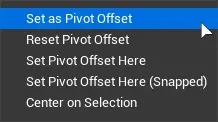
You can always reset it to default, using Reset Pivot Offset.
Note
These changes are only applied to selected actor instances.